Everything you need to run the MCP via Mobiflight is on this blog page.
Note: Please contact us if you bought the MCP before 01.Aug.2021.
Steps:
- Install Driver
- Install Mobiflight
- Download Mapping/Config File:
FSX PMDG 737-800NGX (updated 08.12.2021)
Prepar3D PMDG 737-800NGX (updated 08.12.2021)
X-Plane11 and X-Plane-12 Zibo737 (updated 04.10.2023)
X-Plane11 Laminar737 (updated 06.04.2023)
MSFS2020 (Beta General AP) (updated 08.12.2021)
MSFS2020 PMDG737 (updated 20.05.2023) (Special thanks to Daniel Petterson) - Run Mobiflight
- Load Config Files on Mobiflight
- Ready to go!
MCP Panel comes with the firmware and module file inside. If you have overwritten it, you can download the module file.
IMPORTANT UPDATE FOR MSFS2020 (18. 05. 2023)
MCP can display “the negative V/S value” as hardware. However, the data provided by PMDG does not send us the negative V/S variable.
We can walk around and make it work with the negative value unless PMDG fixes the problem.
Follow the steps:
1. Exit MSFS2020
2. Open File-Explorer
Store/Gamepass Version: C:\Users\<user>\AppData\Local\Packages\Microsoft.F lightSimulator_8wekyb3d8bbwe\LocalState\packages\pmdg-aircraft-737\work
Steam Version : C:\Users\\<user>\AppData\Roaming\Microsoft Flight Simulator\Packages\pmdg-aircraft-737
3. Find and Open as text file “737_Options.ini“
4. Add these lines above at the end of the 737_Options.ini file
[SDK] EnableDataBroadcast=1 EnableCDUBroadcast.0=1 EnableCDUBroadcast.1=1
5. Install FSUIPC7
6. Download compatible MobiFlight Config for MSFS2020 PMDG737
7. Load it to MobiFlight
NOTE: If you already had a merged config with many modules, just update the line in the MobiFlight as in the picture:
Copy from here if needed: 0x65D0 if($!=-16960,$,0)

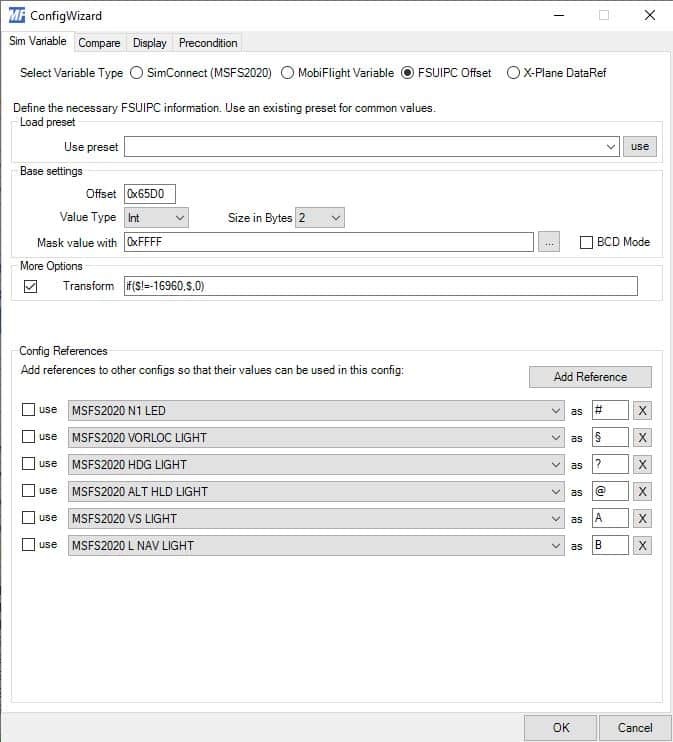
Any questions, please contact us via e-mail or Facebook.
